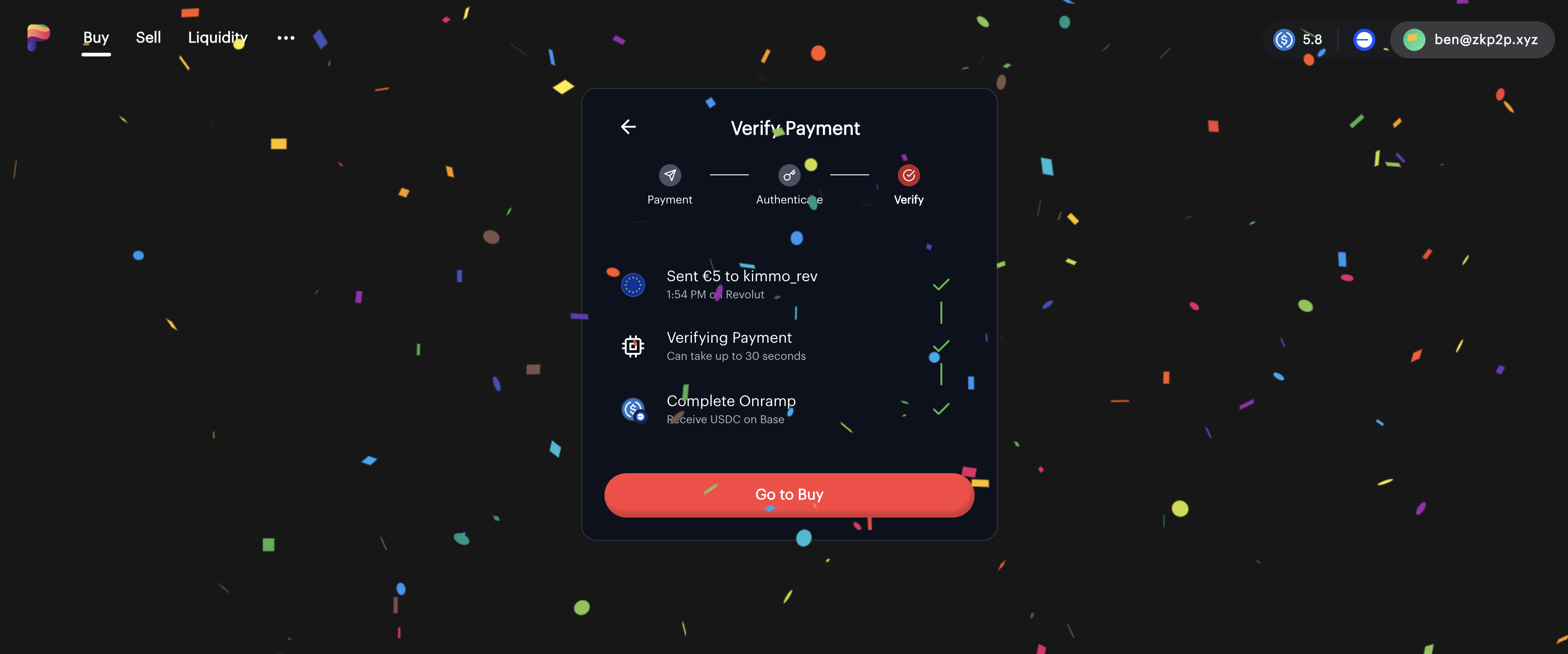Complete Guide to Onboarding with ZKP2P
This guide will walk you through the process of buying USDC and cryptocurrency on ZKP2P using various payment methods like Revolut, Venmo, Cash App, and Wise. ZKP2P allows you to buy USDC and crypto directly from peer liquidity providers with low fees and quick verification.
Step 1: Navigate to ZKP2P
Visit https://zkp2p.xyz in your browser.
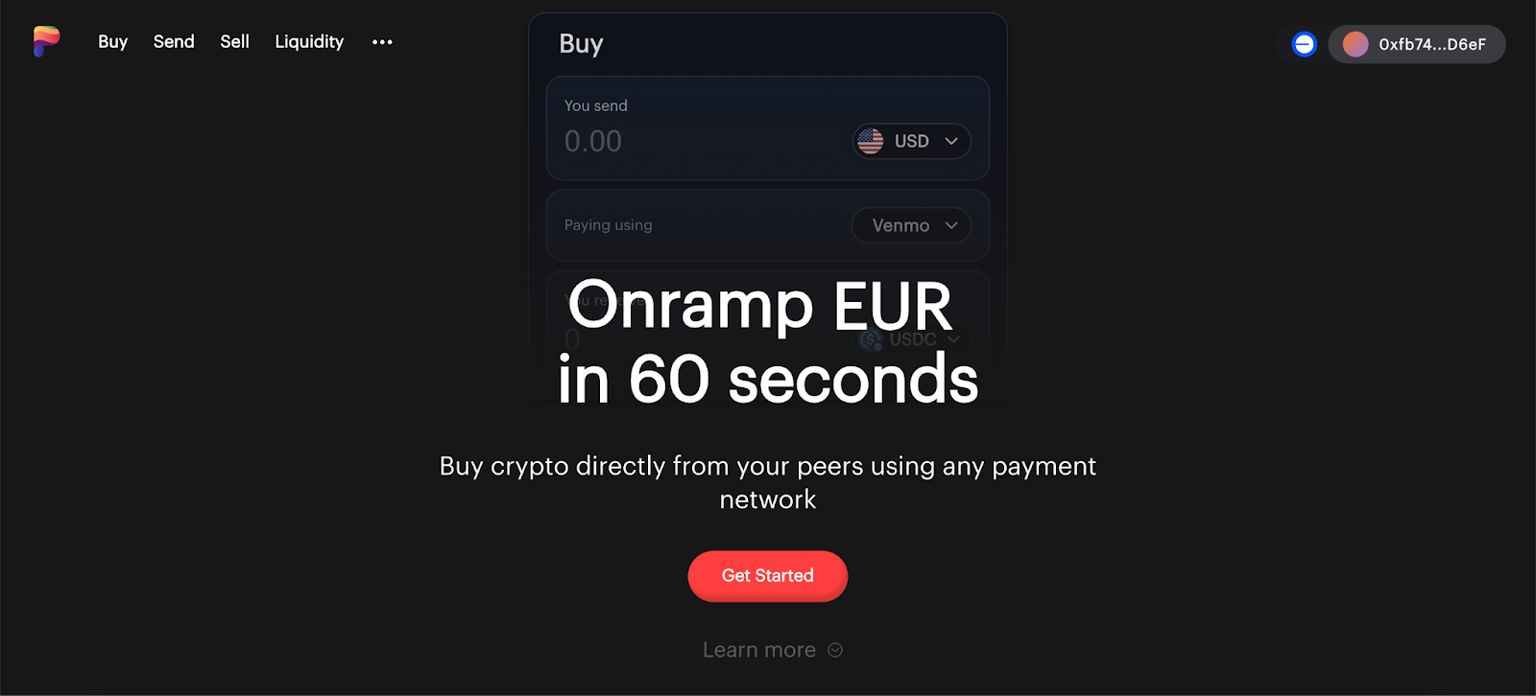
Step 2: Connect Your Wallet
You'll need to connect a wallet like Rabby, MetaMask, or sign in with Twitter, Google, or Email. If you sign in using socials, you do not need to pay any network fees.
- Click the wallet icon in the top-right corner
- Select your chosen wallet
- Approve the connection request
Step 3: Select the Buy Tab
Click on the Buy tab in the main navigation bar.
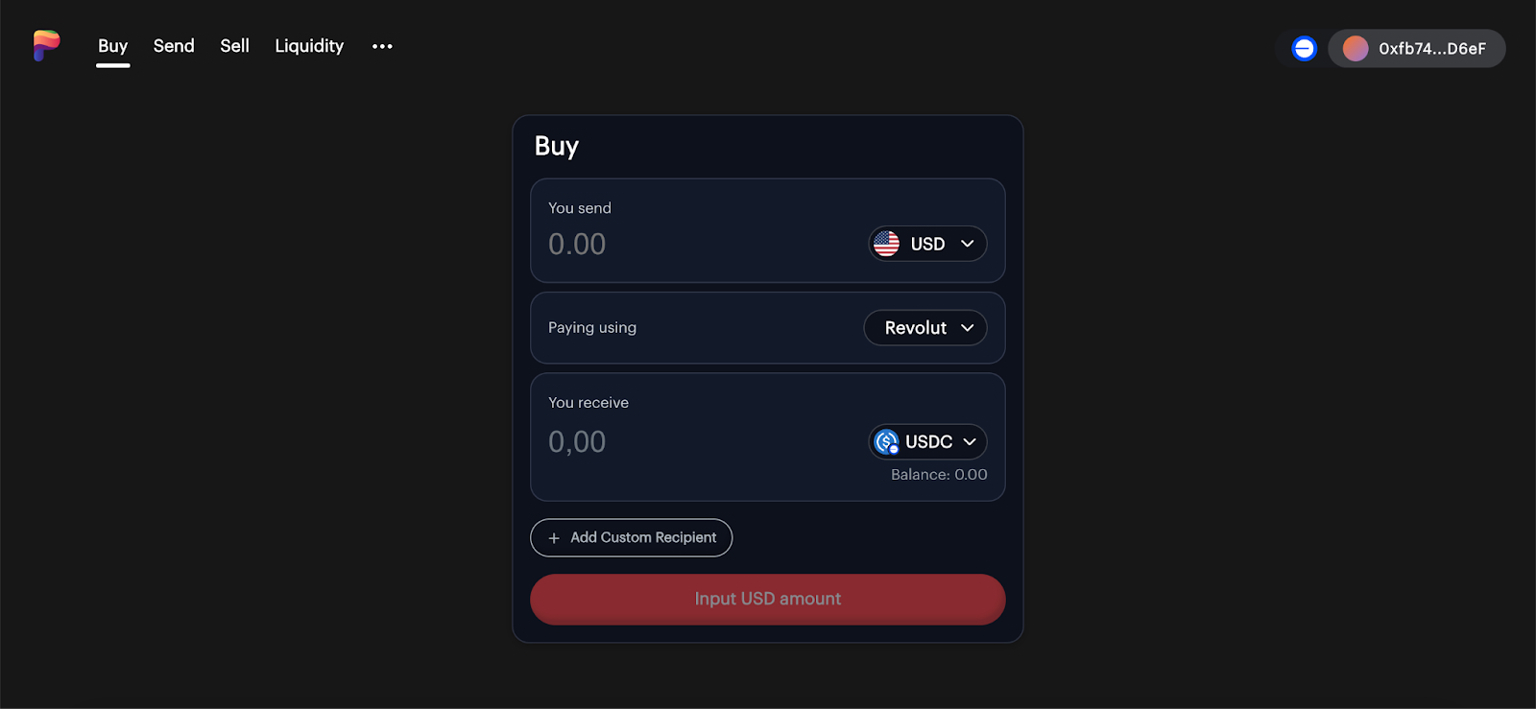
Step 4: Configure Your Purchase
- Select your currency from the dropdown menu (USD, EUR, GBP, etc.)
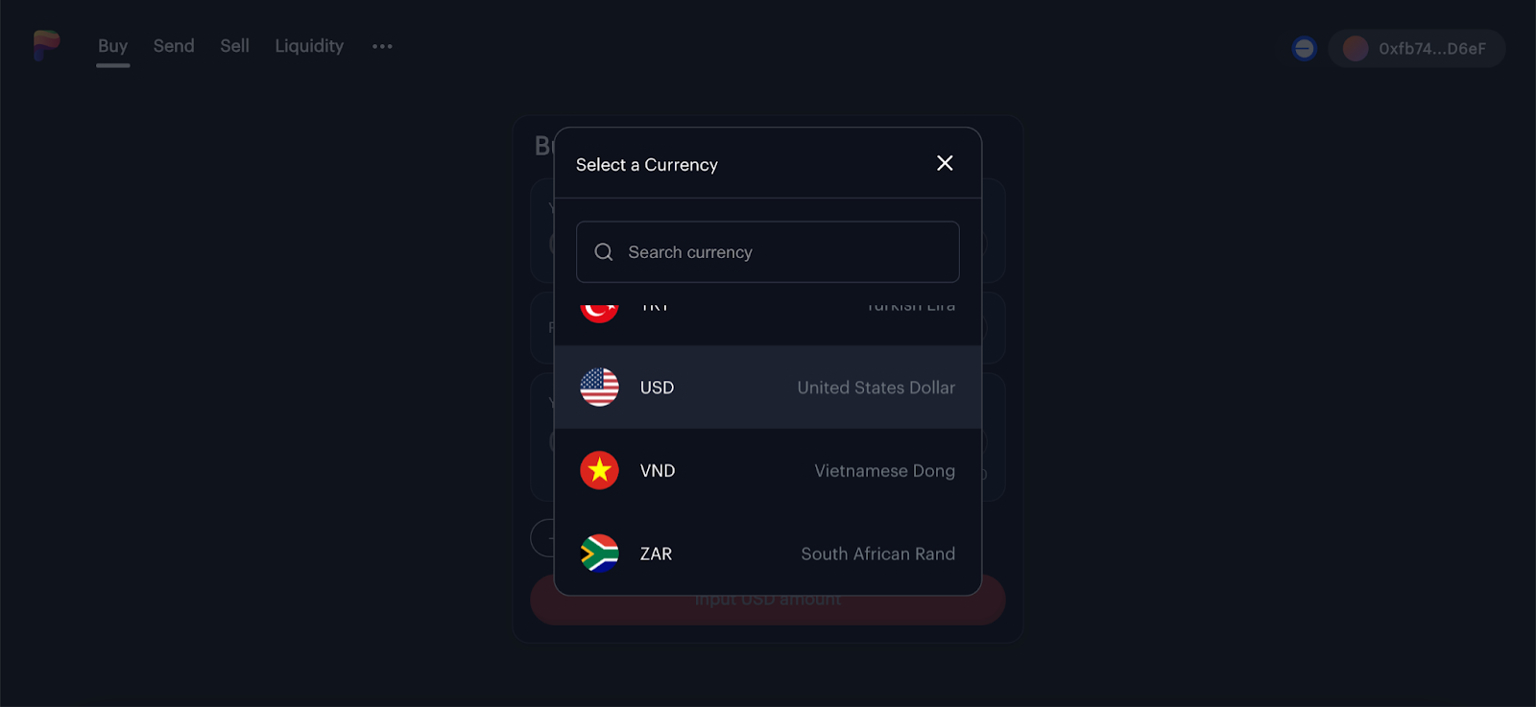
- Enter the amount you want to send in your local currency (e.g., 1 USD)
- Choose your payment method (Revolut, Venmo, Cash App, Wise)
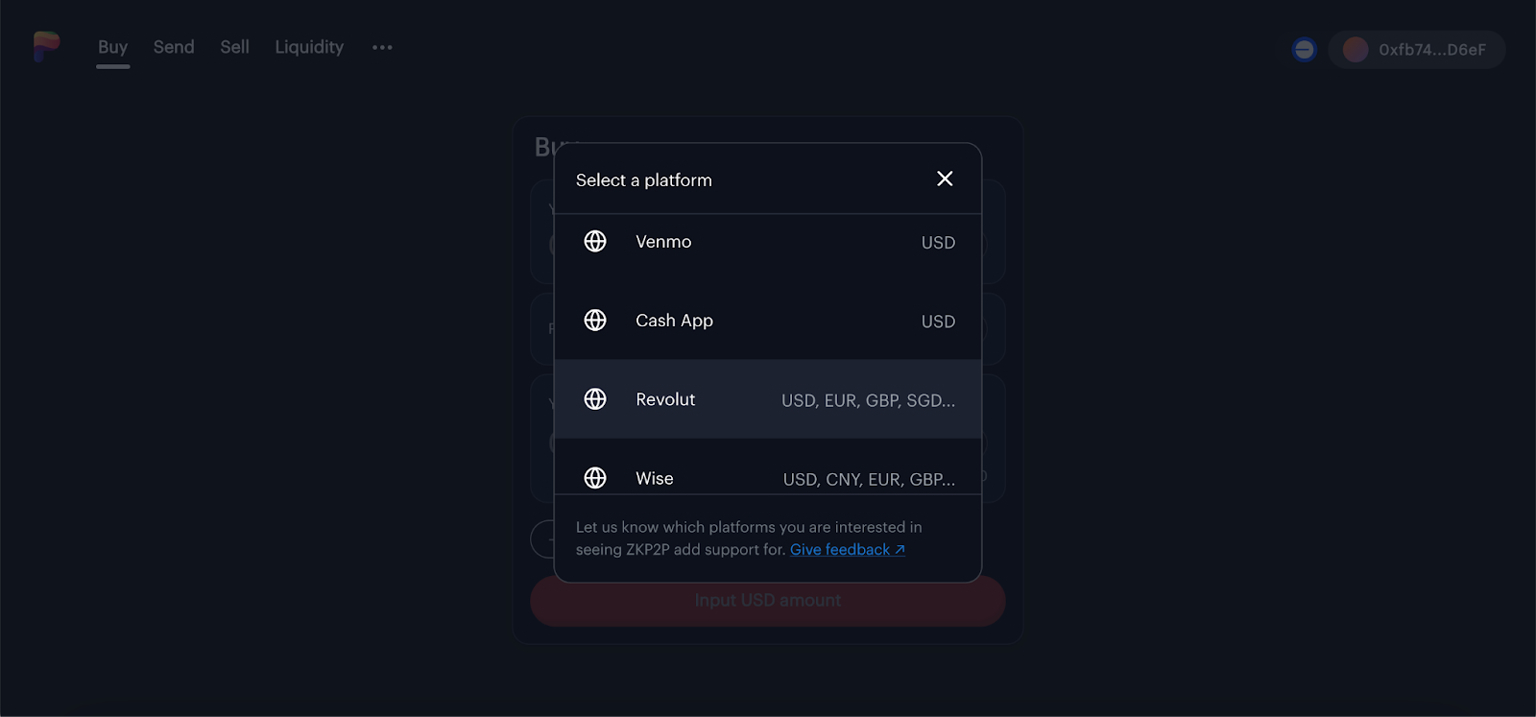
- Choose your desired Chain and Token ZKP2P currently supports most major chains, including Base, Arbitrum, HyperCore, HyperEVM, Mainnet, Plasma, Solana
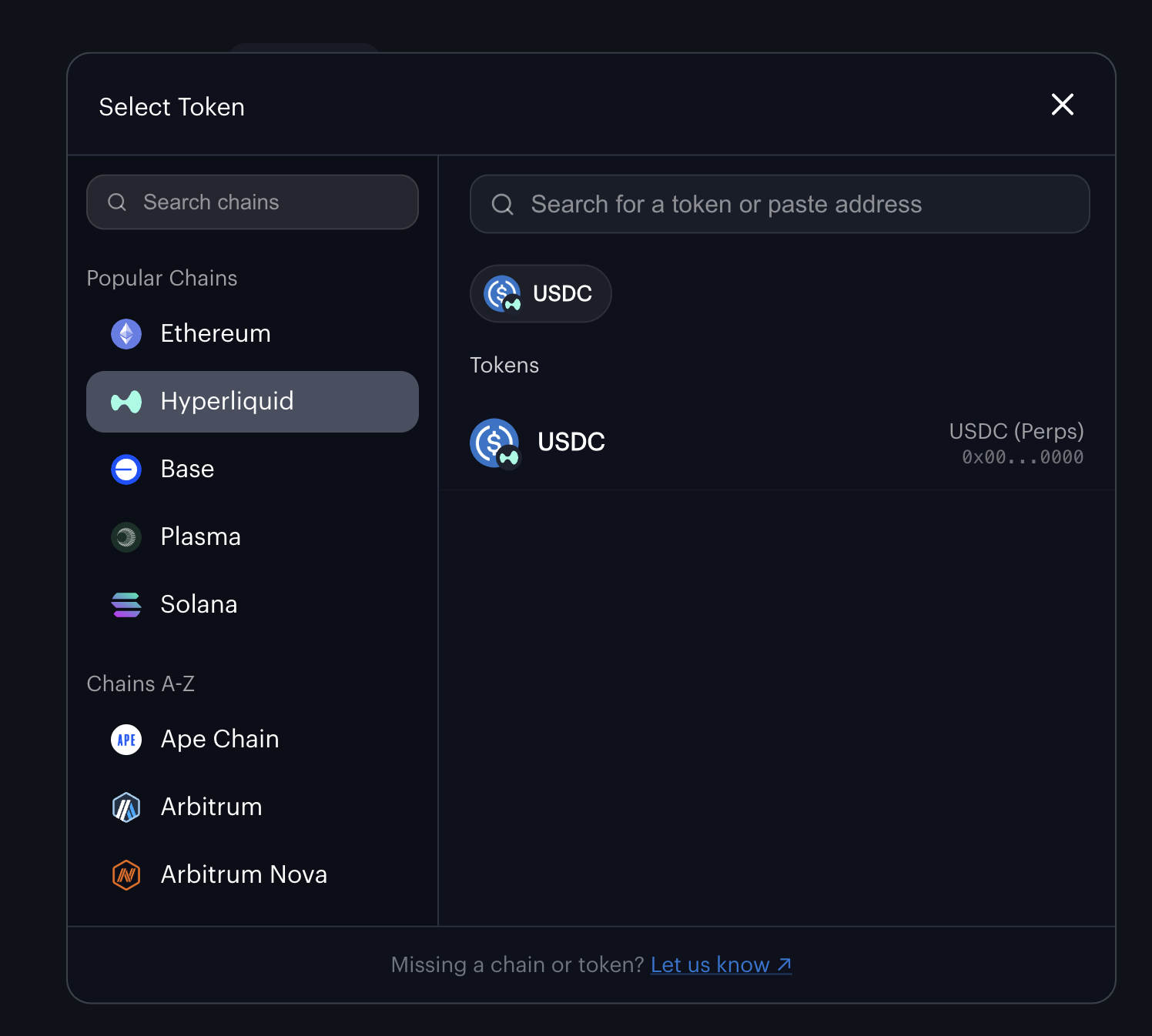
- Choose the amount of USD you want to send
ZKP2P will automatically calculate how much USDC you'll receive based on liquidity available.
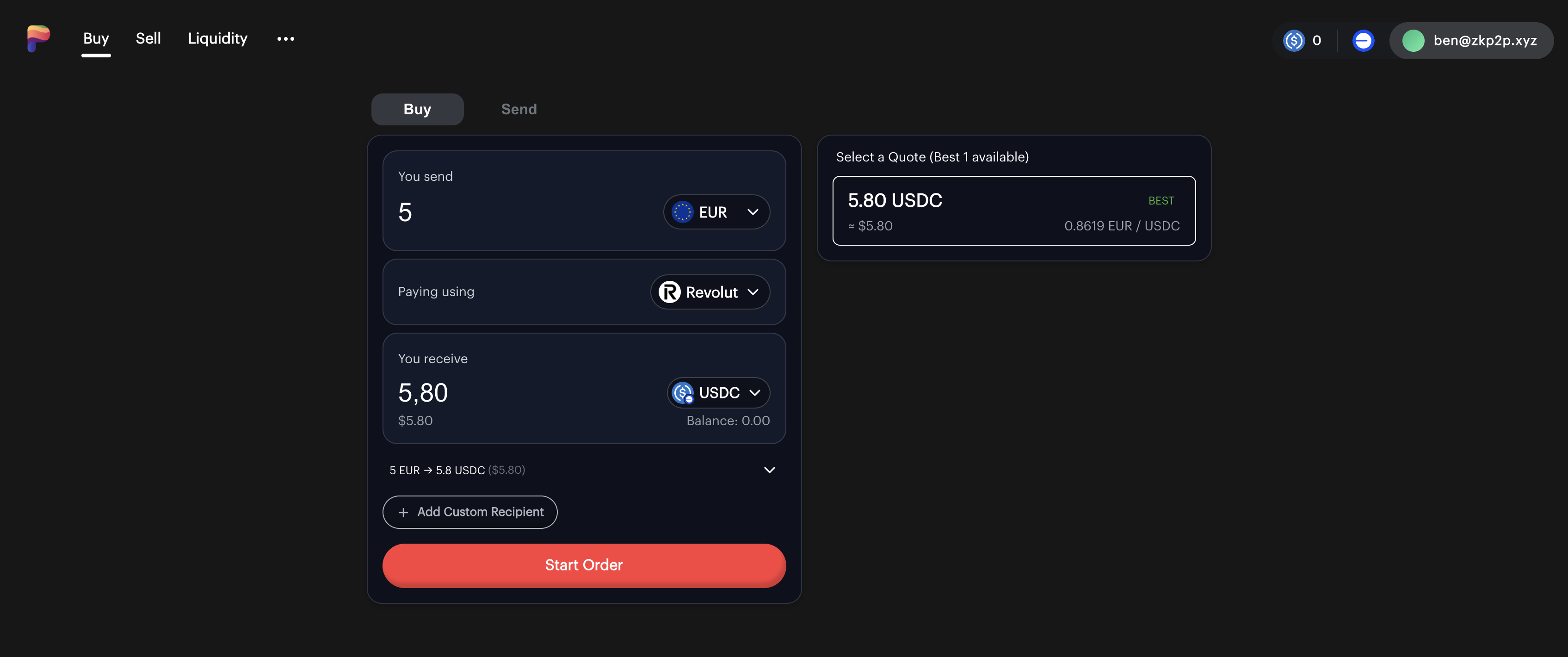
Step 5: Review Order Details
- Check the amount you're sending
- Verify the amount of USDC you'll receive
- Confirm the exchange rate is acceptable
Step 6: Start Your Order
- Click the Start Order button to proceed
- You will be prompted to sign a transaction
- If you logged in with socials, gas is sponsored and you will not have to sign anything.
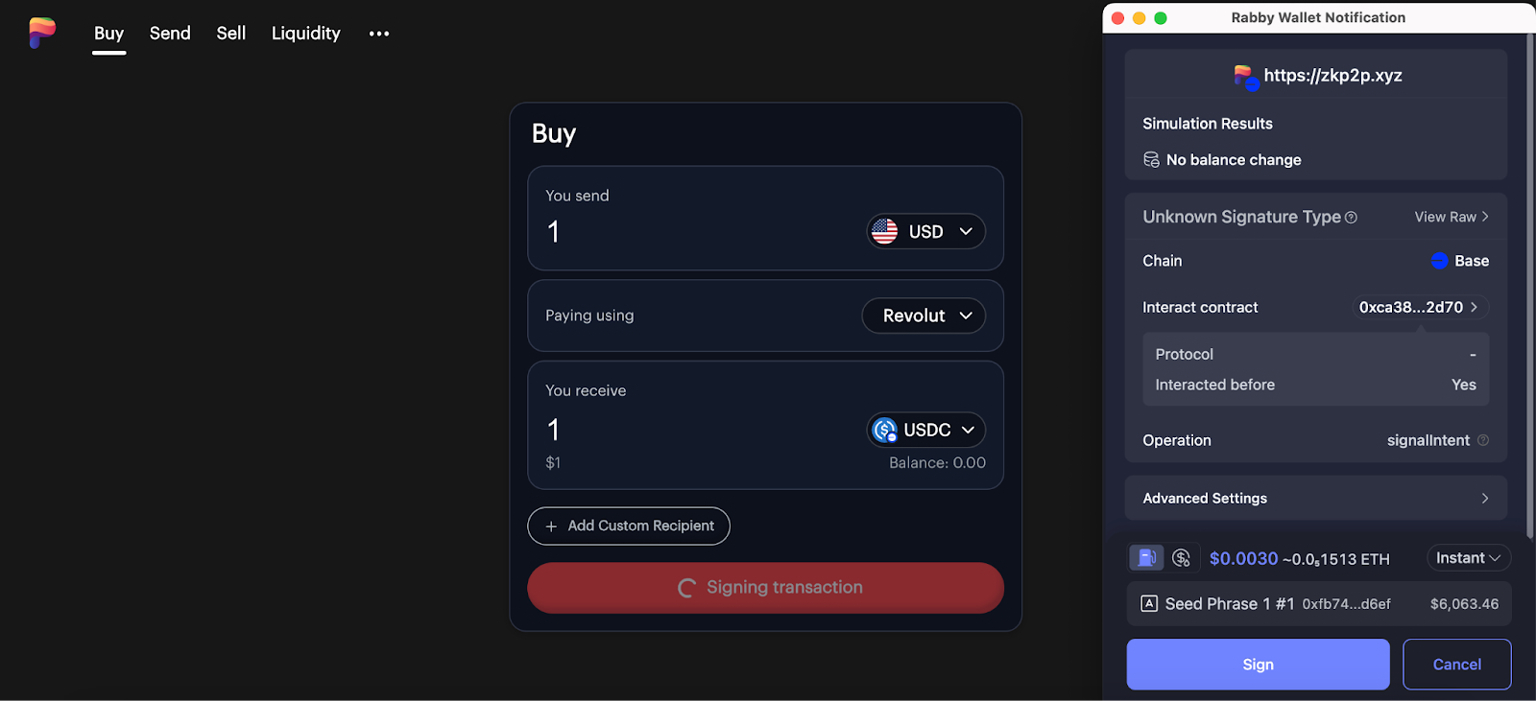
Step 7: Install the PeerAuth Chrome Extension
For first-time users, you'll need to install the PeerAuth Extension that helps verify your payments.
- You'll see the Install PeerAuth Extension screen
- Click Add to Chrome to install the extension
Step 8: Make and Confirm the Payment
- You'll see a QR code or payment instructions
- Send the exact amount to the specified recipient through your payment platform
- Make sure to use the correct currency (e.g., USD, EUR)
- Do not perform cross-currency swaps (e.g., in Revolut), as this can cause verification issues and you may lose your money
- Return to ZKP2P and click I have completed payment
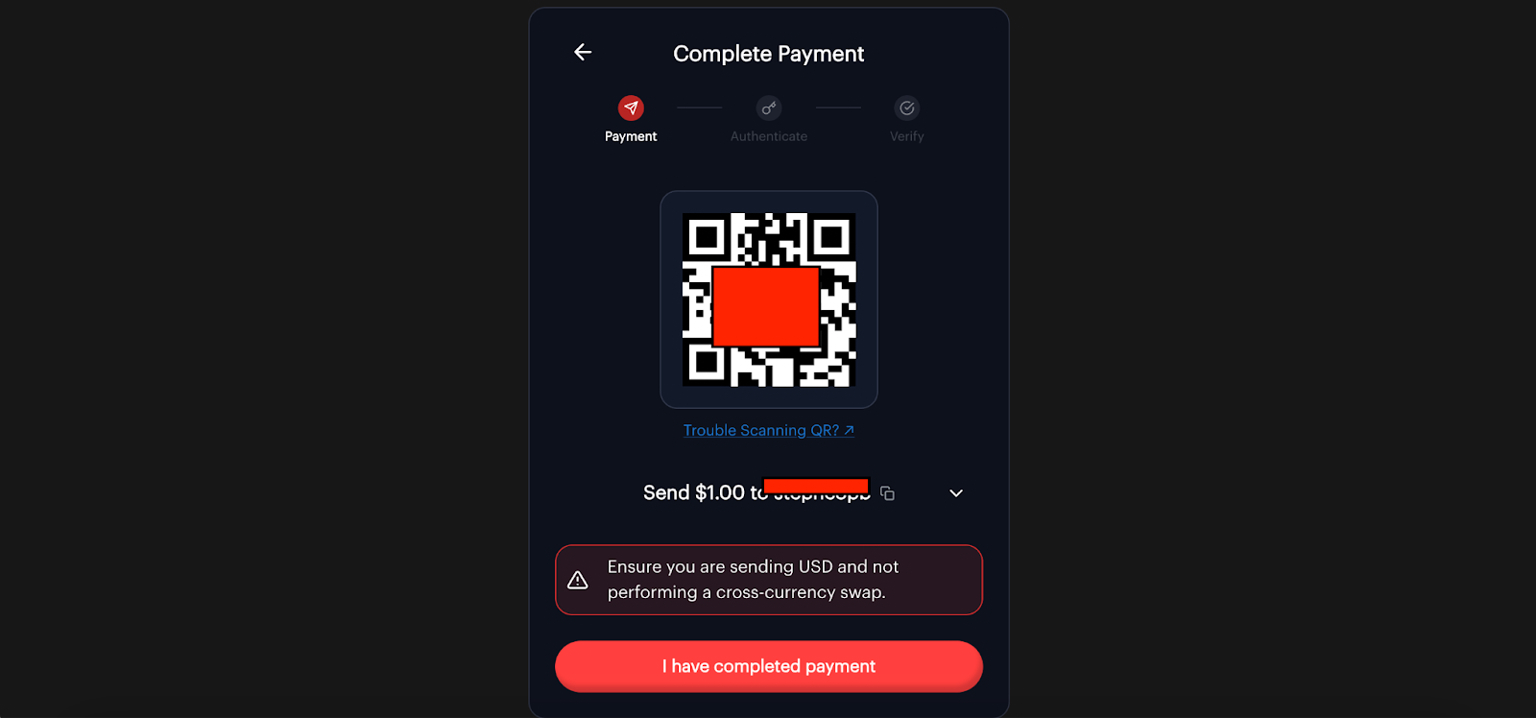
Step 9: Payment Verification Process
- You will be redirected to log in to the payment provider you have chosen
- Let PeerAuth access the page
- PeerAuth will automatically redirect you back to ZKP2P
Step 10: Select Your Payment for Verification
If you have multiple payments in your payment platform:
- The system will show your recent payments
- Select the correct payment that matches your ZKP2P order
- Click Verify Payment to continue
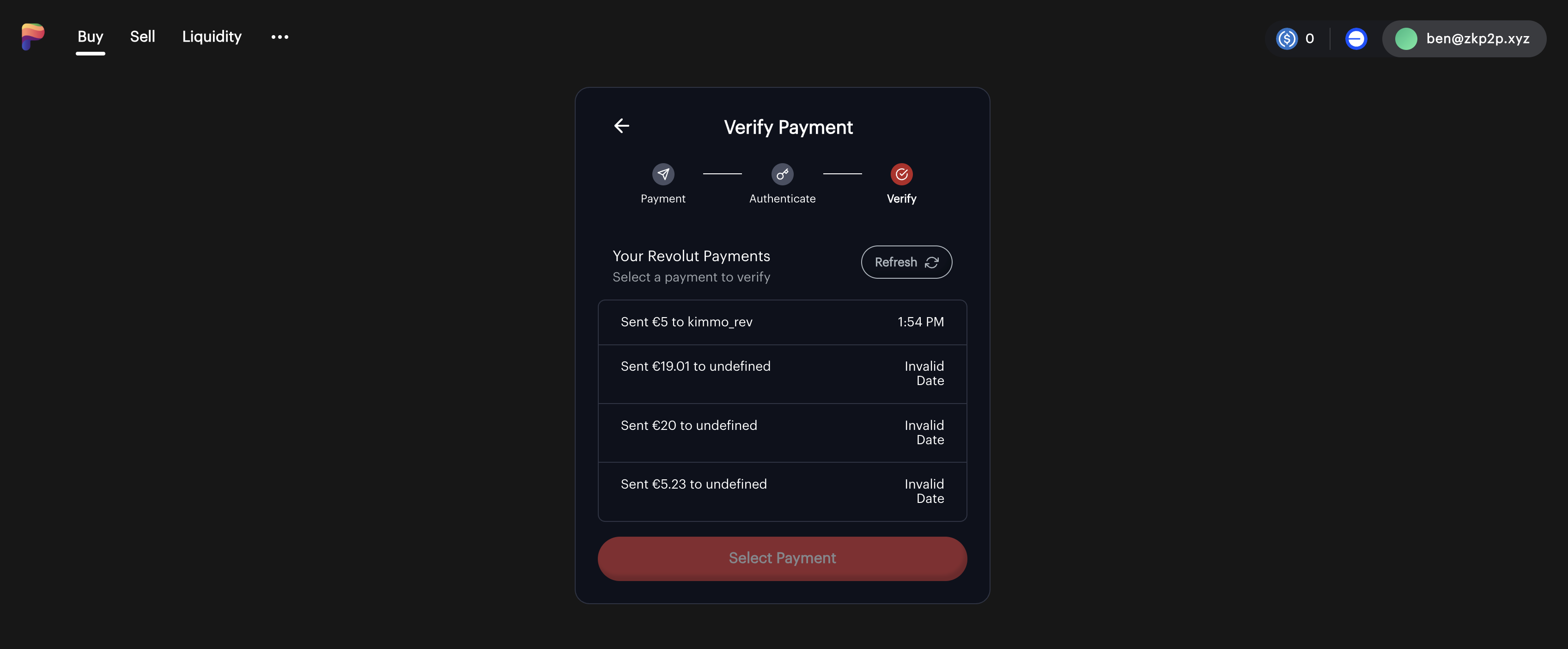
Step 11: Wait for Transaction Verification
- The system generates a zero-knowledge proof of your payment
- This process is private, secure, and done locally on your computer
- Wait for the verification to complete (usually around 30 seconds)
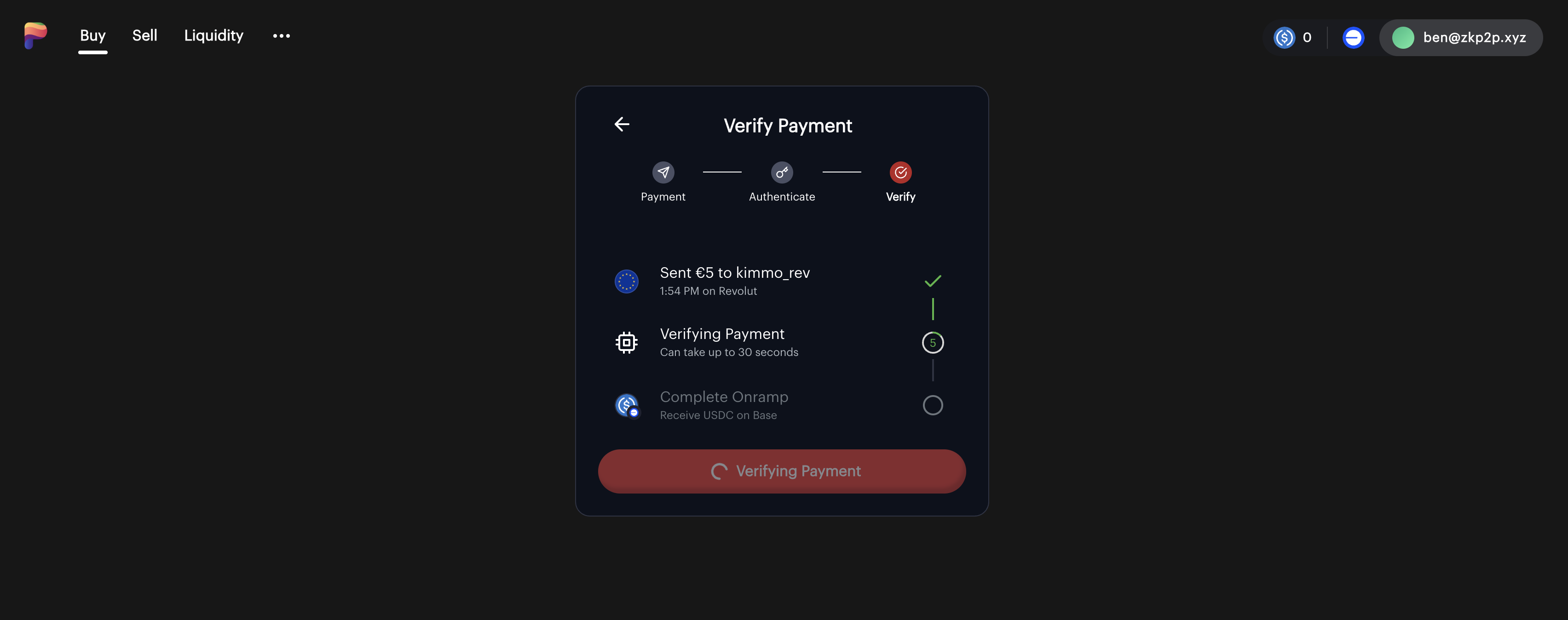
Step 12: Receive Your USDC
- Once verified, you will be able to complete your order
- Click Complete Order and sign the transaction to receive your USDC or cryptocurrency
- Wait for the transaction to finish and use your USDC or crypto on-chain!